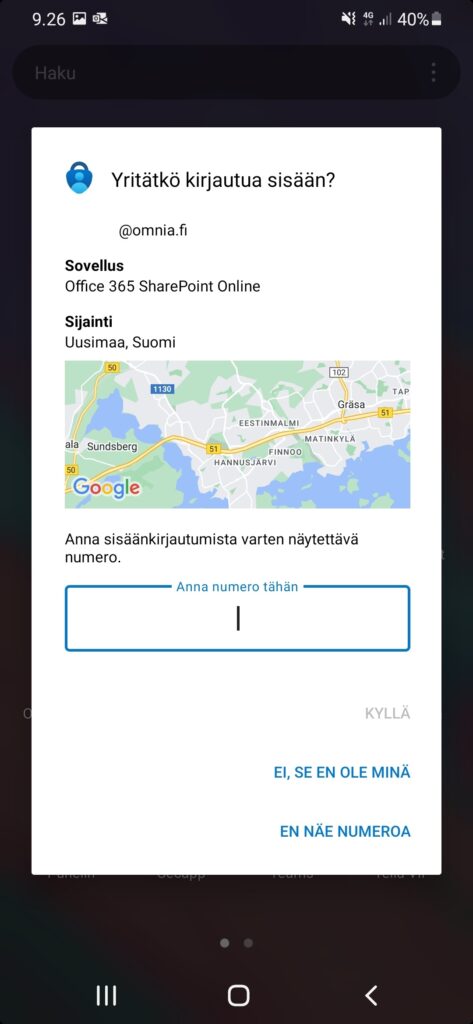How to use multi-factor authentication – Microsoft Authenticator
When you sign in to a Microsoft 365 service, such as pilvi.omnia.fi or outlook.office.com, you must use multi-factor authentication.
1. The authentication notification looks like this on your computer screen.
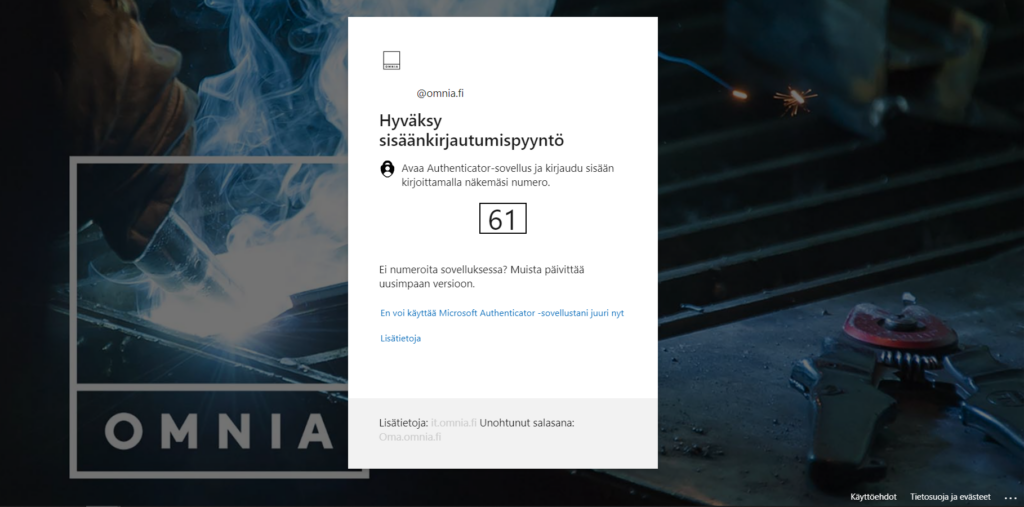
2. A notification from the Authenticator app will appear in the phone’s drop-down menu. Click the notification open.
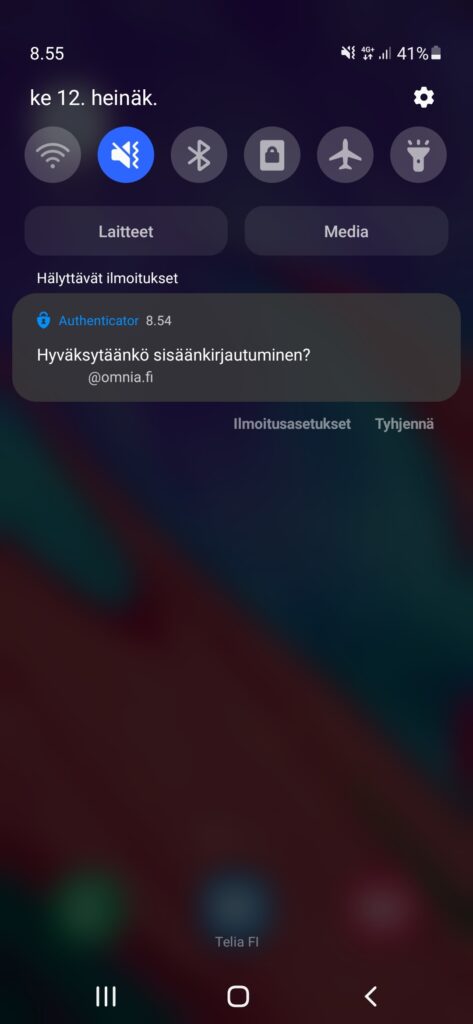
3. In the window opened from the drop-down menu, fill in the number displayed on the computer screen. After this, the Authenticator app will still ask for your phone’s own unlock code.

4. You have successfully identified yourself.
If you didn’t just log in or use one of Omnia’s cloud services with your Omnia account, or especially if the login seems to be from abroad, but you are in Finland, reject the transaction by clicking Ei, se en ole minä.
It is very important that you contact the IT helpdesk as soon as possible and tell them about the incident. Rejecting identification using the Ei, se en ole minä -button will result in the token being locked, as it may be a hijacking of the token. The investigation must begin as soon as possible. The IT helpdesk will investigate the situation and tell you about further measures.