Omnia account activation
The student’s username is their student number, which has already been provided to you (e.g., 80001234). Please check your personal email, or the username may also have been printed for you on an A4 sheet of paper.
In addition to the username, you will receive:
- Email address – firstname.lastname@edu.omnia.fi | for example, matti.lukiolainen@edu.omnia.fi
- Alias email address – username@omnia.fi | for example, 80001234@omnia.fi.
1. Open the address tunnus.omnia.fi in your browser.
If you want, you can select the language in the top right corner.
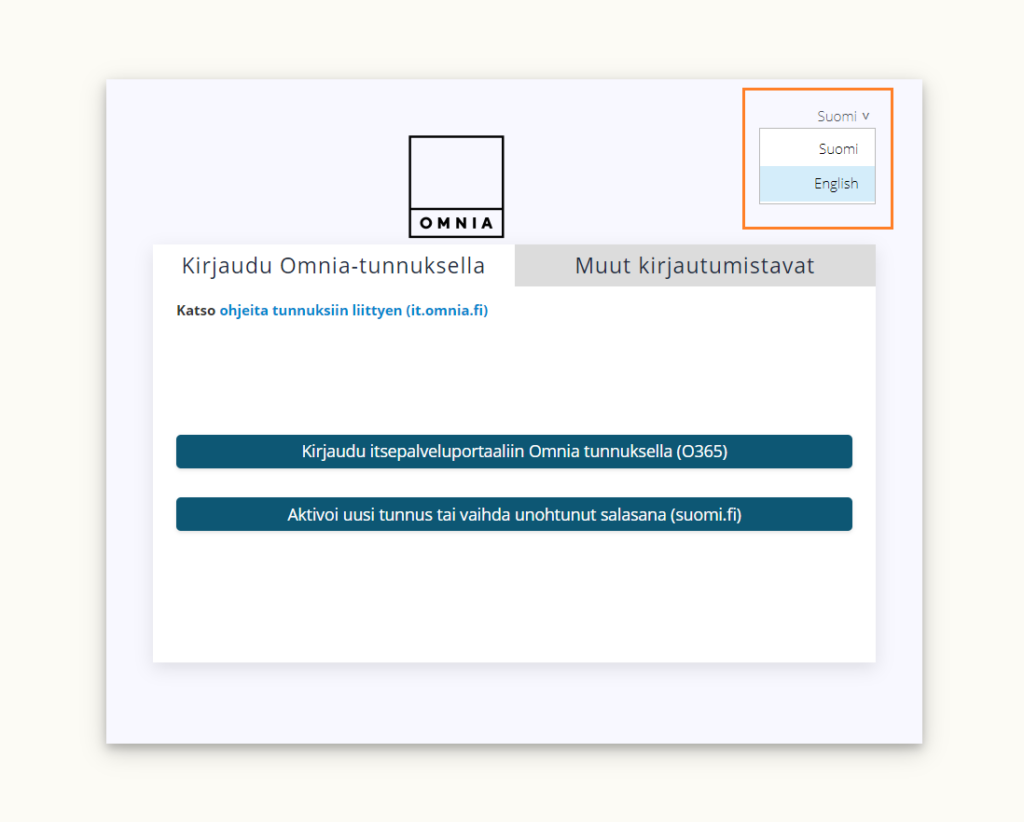
2. Click the Aktivoi uusi tunnus tai vaihda unohtunut salasana (suomi.fi) button. In English, the button translates to Activate a new account or change a forgotten password (suomi.fi).

3. Authenticate yourself in the Suomi.fi service. Suomi.fi instructions: Instructions for Suomi.fi e-Identification – (Suomi.fi).
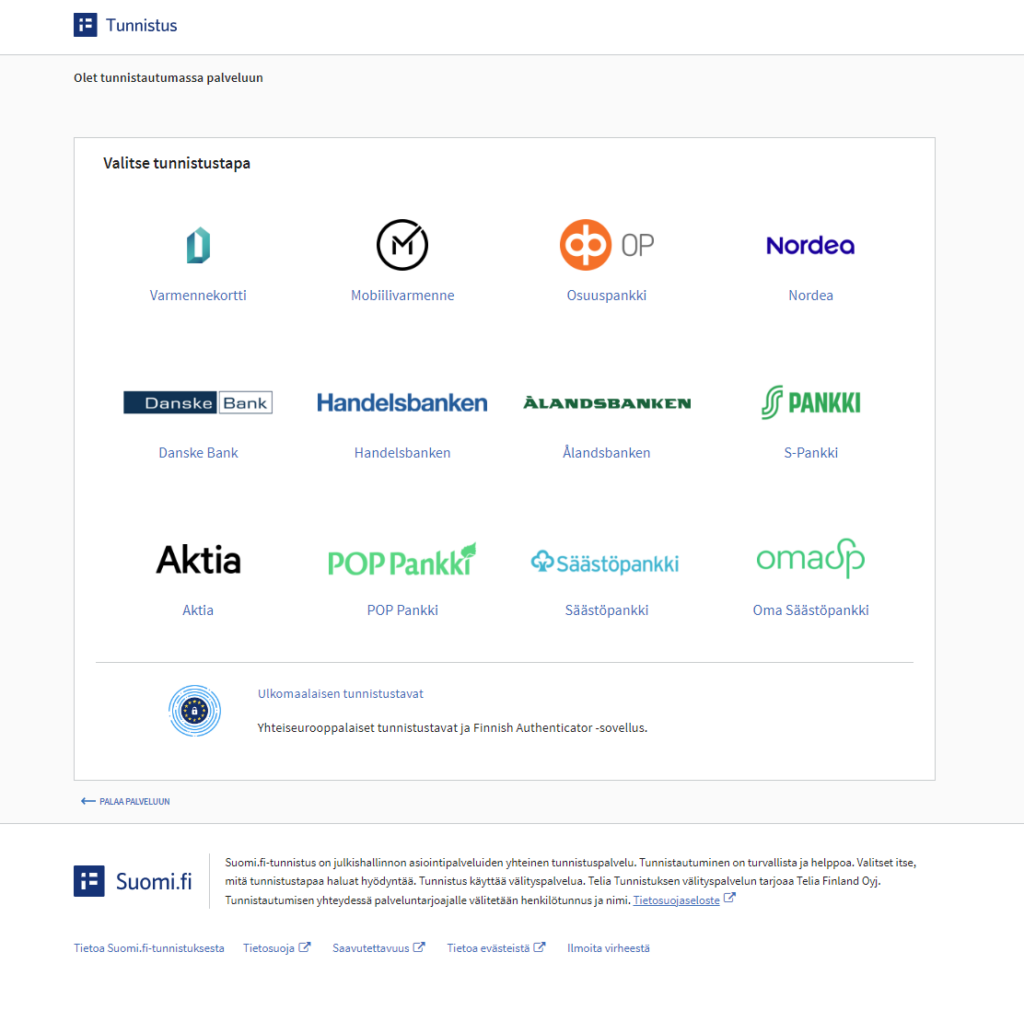
4. Your user account will be visible in the Valitse käyttäjätili dropdown menu. In English, it is the Select account dropdown menu. Check that it appears correctly.
Accept the terms of use by selecting Kyllä from the Minä hyväksyn käyttöehdot dropdown menu. In English, it is Yes and the dropdown menu is called I agree to the terms of the Agreement.
Next, click the Aseta salasana button. In English, it is the Set password button.
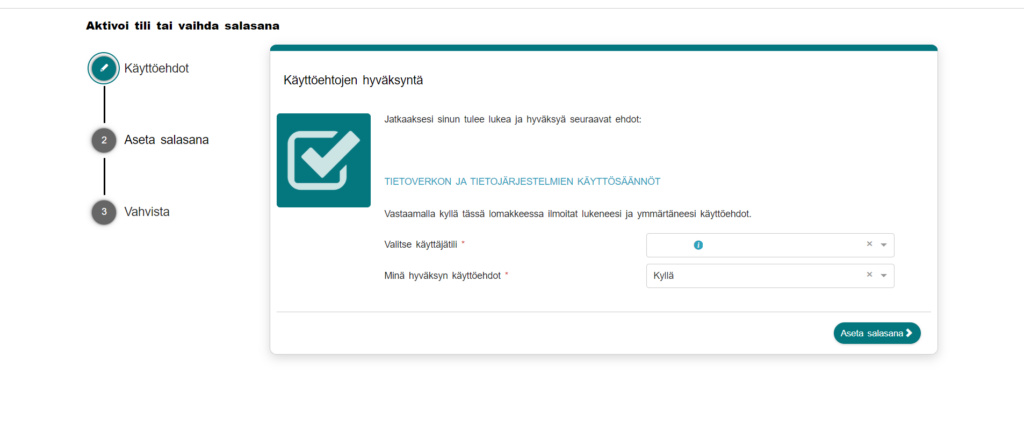
5. Under Uusi salasana, enter a password for your user account. In English, it is under New password. Pay attention to the password requirements.
A passphrase should always be used as the password, regardless of the location of use.
For example, flyingfishpieisonthemoveagain is a passphrase. By adding misspellings and special characters, we can create a strong passphrase. For example, flying fish pie IZONTHEMOVEAGAIN 220/kmh. Note that even spaces count as characters.
More information on the National Cyber Security Centre Finland’s website: The longer the better — How to create a strong password | NCSC-FI (kyberturvallisuuskeskus.fi).
Next, click the Jatka vahvistukseen button. In English, it is the Continue to confirmation button.
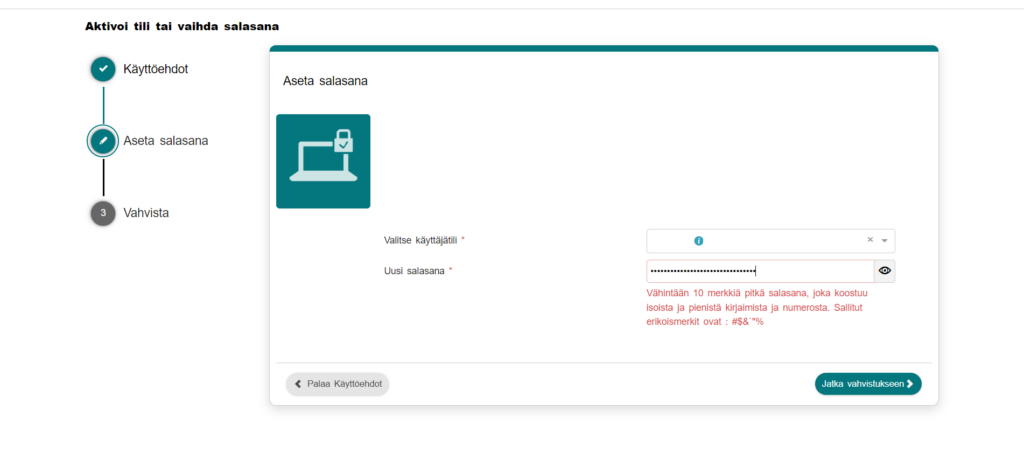
6. You will see a summary. Click the Vahvista button. In English, it is the Send button.
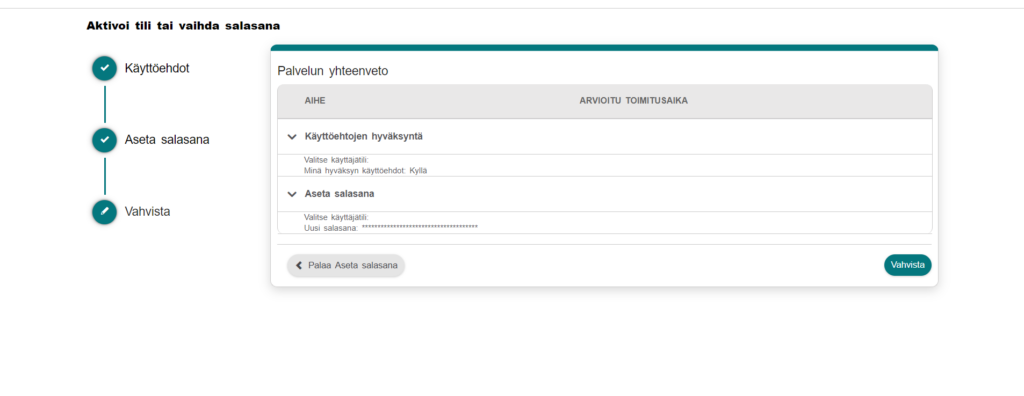
7. Your Omnia account has been activated. For the account to work in all Omnia systems and services, at least 5 minutes and at most 4 hours must pass after activation.
