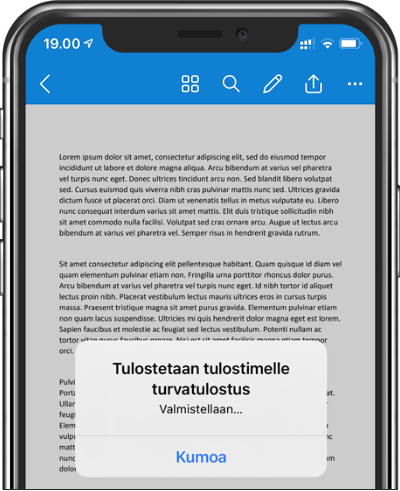Secure printing by phone
Secure printing on the phone only works with devices connected to the Omnia Vieiralija wifi network. This instruction prints a PDF document from the OneDrive application on Android and Apple device.
On this page
Android
1. Select Print from the application. The print option is usually found under the app’s share button.
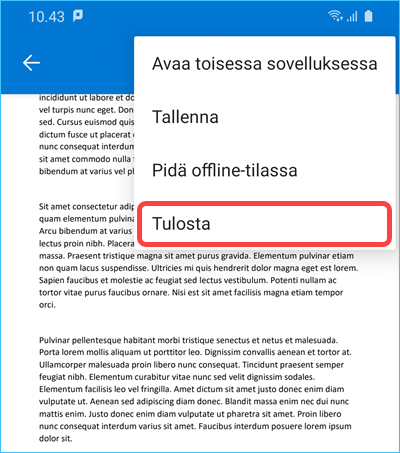
2. Select Turvatulostus as the printer. No Turvatulostus PS. Press the print button again.
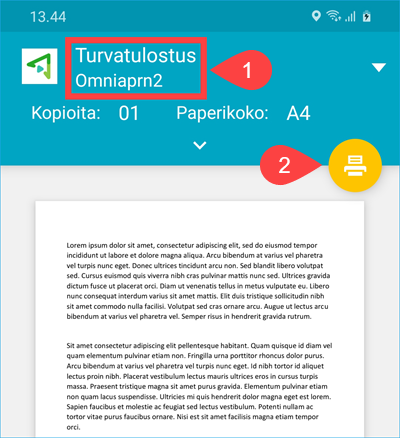
3. Click on the Your job needs authentication notification. If the notification disappeared before you could press it, slide the notification area out and click on the notification.
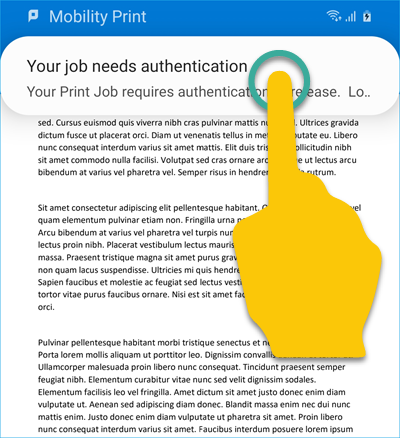
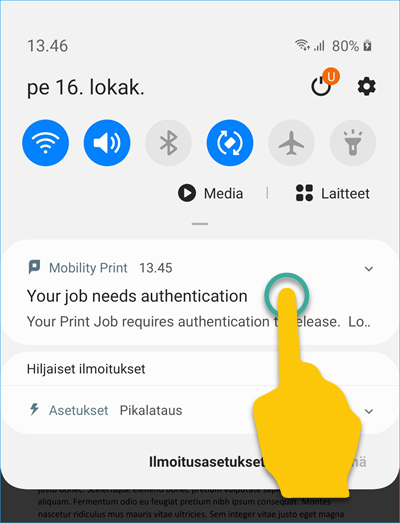
4. Fill in your username and password.
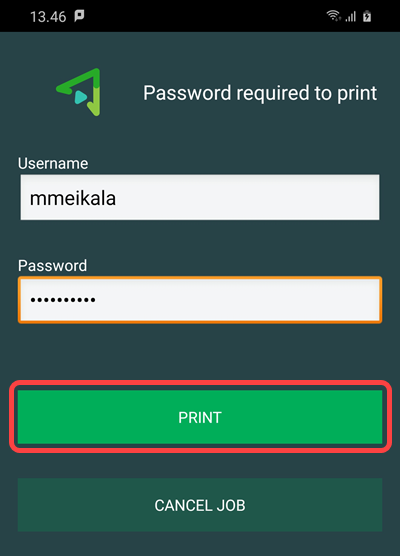
iOS – iPhone and iPad
1. Select print from the application. The print button is usually found below the share button, but its location may vary depending on the application.
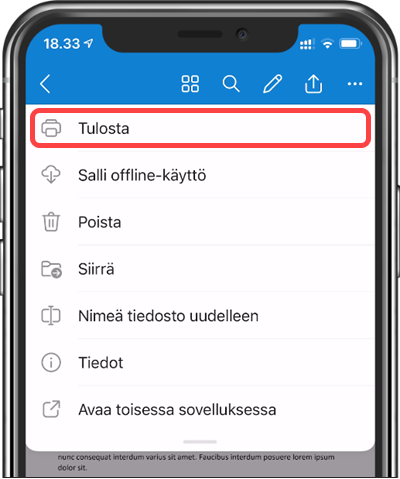
2. Unless turvatulostus is selected as the printer. Click Select Printer.
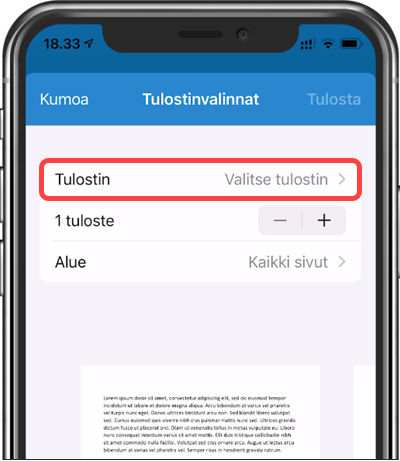
3. Click turvarulostus. Do not use the turvatulostus ps printer.
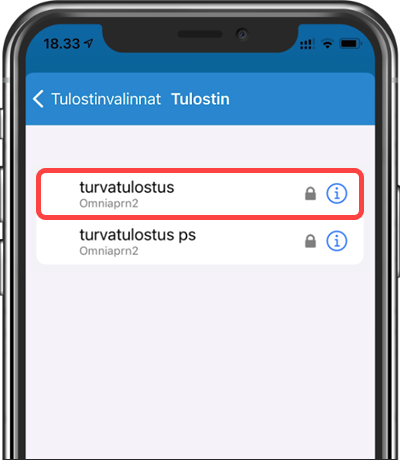
4. If necessary, fill in the username and password.
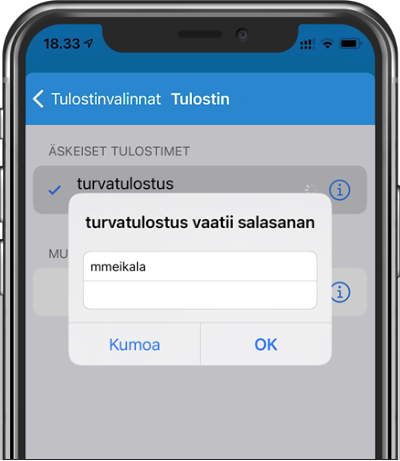
5. Click Print again.
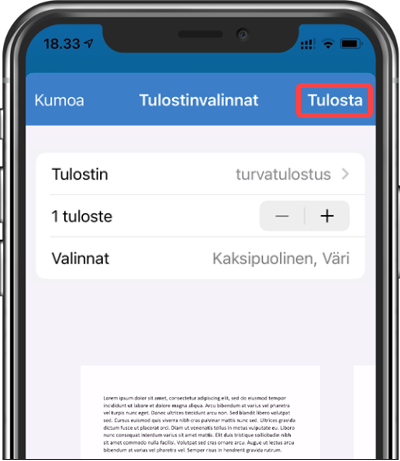
6. The print job can be released from the copier after a while.